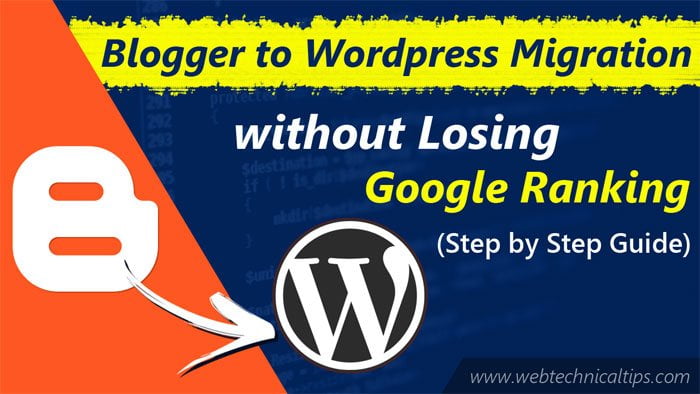Do you want your blog from Blogger to WordPress migration without losing Google Rankings? As you all know Blogger is a free tool, now that it is free there are some limitations, which is why most beginners switch from blogger to WordPress. This is because of the powerful features of WordPress.
Why Move From Blogger to WordPress?
Most of the Blogger users want to move their blog to WordPress, but everyone knows that Blogger is a very popular blogging platform which is a product of Google or anyone can create it from Google account.
It is a bad time to work on Blogger. All beginners understand that this free blogger blog shows a lot, it is free, so it is natural to have limitations.
On the other hand, if we talk about WordPress giving you full ownership of your website. It provides you with all the features you need to be able to create your own blog, as well as monetization.
To date, 30-40% of the websites in the world of internet are running on WordPress. As our topic is “how to move from blogger to wordpress without losing google ranking and website traffic” so it starts.
Points covered in this article:
1. Export Your Blogger Blog
2. Import Blogger to WordPress
3. Setup permalinks on your WordPress Blog
4. Use some useful Plugin to save your Organic Traffic
5. Moving other content From Blogger to WordPress
Step 1. Export Your Blogger Blog
The first thing you need to do is back up your Blogger blog and export it. You can do this very easily. To do this you need to login to your Blogger and click on Bad Settings >> Other in the Dashboard.
Now you have to click on Backup Content in the Import & Back up section here. As soon as you click this tab you will see a popup and now you have to click the Save to your computer button.
Now your blogger blog content can be saved on your system in XML format. Once the download is complete, move on to the next step where we will import it from WordPress.
Step 2. Import Blogger to WordPress
The next step is to select the author name, if you have multiple authors on your site you will need to create a new user account here. Or you can choose to publish by selecting an existing author name. All you have to do is click on Submit.
Now you will see that WordPress has moved all the content of your blogger to WordPress. Post, Page, Comment, Images, Tags, everything you can easily see here. Now all the content has come to your WordPress. Now it’s all about your permalinks which we are taking in the next step.
WordPress is now importing your files. If the size of your files is large then you may get the error that file size is too large. In this case you will increase the upload limit, WordPress increase your maximum file upload limit. If the file size is small then there is no problem.
The next step is to select the author name, if you have multiple authors on your site you will need to create a new user account here. Or you can choose to publish by selecting an existing author name. All you have to do is click Submit.
Now you will see that WordPress has moved all the content of your blogger to WordPress. Post, Page, Comment, Images, Tags, everything you can easily see here. Now all the content has come to your WordPress. Now it’s all about your permalinks which we are taking in the next step.
Step 3. Setting up Permalinks
Now the main role is our permalinks which will make our post URL like Blogger, with the help of which we will create our own Blogger like url structure. Because WordPress and Blogger have different URL structures. Which is why when we move from blogger to WordPress, our blogger misses the link or our organic result gets the same waist. So now we can set our blog without Losing Google Search Ranking here.
To set up Permalinks, click on Settings >> Permalinks. Here you will find 5-6 options but we have to click on Custom Structure or write the code and save it.
/%year%/%monthnum%/%postname%.html
This permalink structure will simulate the Blogger URL of your WordPress blog post so that a 404 Page Not Found error will appear on your website. Now almost everything is done. All you have to do is add a plugin, which will make your WordPress Blog, like Blogger Blog, look like Google Robots.
Step 4. Use some useful Plugin to save your Organic Traffic
Now you have to click on Plugins tab and add new plugin. Here you have to search for “.html in url” and install and activate this plugin.
Just now you have done all the work. Now you can search for any old post and you will see that post in the same url structure. Which will utilize your organic result.
Step 5. Moving other content From Blogger to WordPress
We will now move the rest of the content from Blogger to WordPress in this step. Here we have to do some manual settings.
1) Moving pages from Blogger to WordPress
WordPress Blogger import tool imports posts but ignores pages to find proper pages. So we have to copy and paste the manual content, but the url structure is different.
Blogger page URL: http://example.blogspot.com/p/contact-us.html
WordPress page URL: http://example.com/contact-us
To fix this we have to redirect plug it. By doing this we can move WordPress’s new URL traffic.
2) RSS Feeds
Anyone who is a subscriber to your blog or a search engine that finds your post from RSS feeds will not be able to reach your post if we do not follow this setting.
To fix this click on Blogger Settings >> Other. Now you have to click on Add along with the Post Feed Redirection URL or just add your WordPress Feed URL there.
Your WordPress Feed URL might look like this:
http://yoursite.com/feed
I hope you have gained complete knowledge from this article, then transfer from Blogger to WordPress without losing Google ranking & website traffic.
Also Read