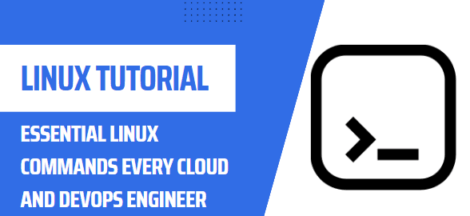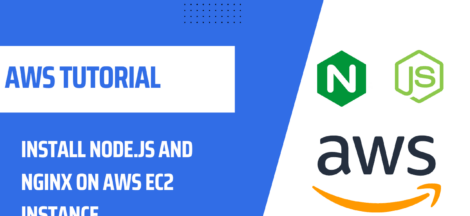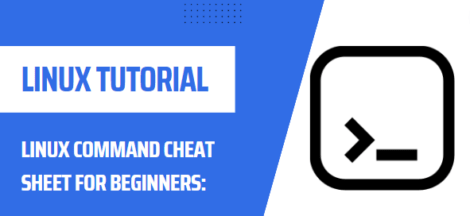Docker is a powerful tool for managing containers on Linux systems. Containers allow developers to package their applications and dependencies together in a single, portable unit, making it easy to deploy and run applications on any Linux machine. In this blog post, we will walk through the steps of installing and using Docker on a Linux system.
Before we begin, it’s worth noting that the installation process and commands may vary depending on the specific Linux distribution you are using. In this post, we will be using Ubuntu as an example.
Installing Docker
The first step in using Docker is to install it on your Linux system. Here are the steps to do this on Ubuntu:
- Update your existing package index by running the following command in the terminal:
sudo apt-get update
- Install the necessary packages to allow the use of the apt package repository over HTTPS:
sudo apt-get install apt-transport-https ca-certificates curl gnupg-agent software-properties-common
- Add the official Docker GPG key:
curl -fsSL https://download.docker.com/linux/ubuntu/gpg | sudo apt-key add -
- Add the Docker repository to your system:
sudo add-apt-repository "deb [arch=amd64] https://download.docker.com/linux/ubuntu $(lsb_release -cs) stable"
- Update your package index again:
sudo apt-get update
- Install the latest version of Docker:
sudo apt-get install docker-ce docker-ce-cli containerd.io
After running these commands, Docker should be installed on your system and ready to use.
Using Docker
Once Docker is installed, you can start using it by running the following command:
sudo docker run hello-world
This command will download the “hello-world” image and run a container based on it, displaying a message to confirm that Docker is working correctly.
To manage containers and images, check the status of your Docker system, and perform other tasks, you can use the docker command in the terminal. Here are a few examples of useful commands:
docker ps: This command will show you a list of all running containers on your system.docker images: This command will show you a list of all images on your system.docker run [image]: This command will run a container based on the specified image.docker stop [container]: This command will stop the specified container.docker rm [container]: This command will remove the specified container.
There are many more commands and options available to use with the docker command. To learn more, you can refer to the official Docker documentation https://docs.docker.com/
Docker is a powerful tool that can make it easy to deploy and run applications on Linux systems. By following the steps outlined in this post, you should be able to install and start using Docker on your own Linux system.