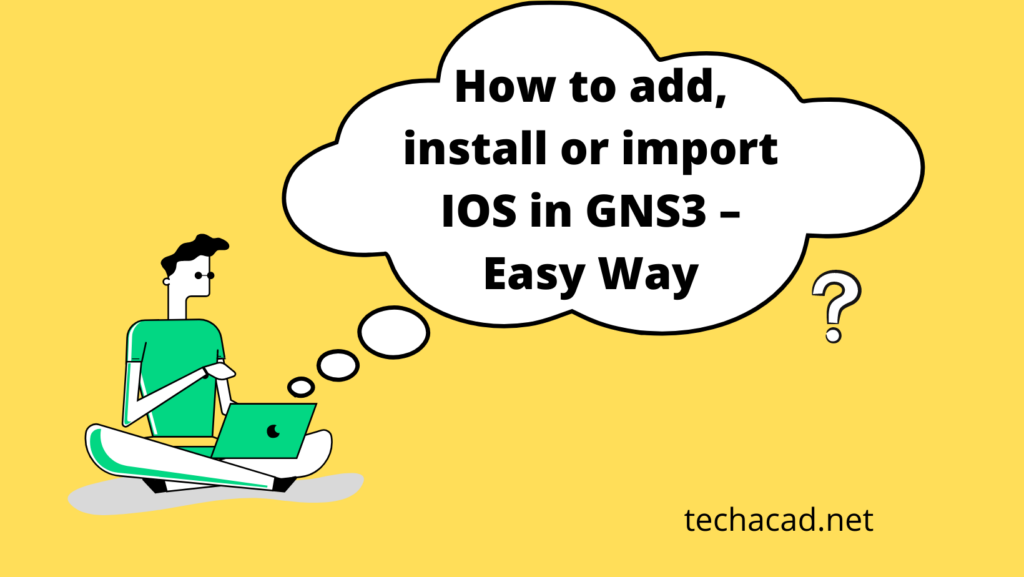In this tutorial explains how to install or import Cisco IOS files in GNS3. Learn how to install, configure and use Cisco IOS files in GNS3 in detail.
GNS3 is a network simulator software. It is used to simulate routers, switches, and other networking devices. Cisco uses proprietary software for its routers and switches. This software is known as Cisco IOS. GNS3 can run Cisco IOS. Since Cisco IOS is protected by copyright laws, GNS3 does not include any Cisco IOS in the default installation. It only provides a platform to use Cisco IOS but it does not provide any Cisco IOS itself. It means, to use any Cisco device in GNS3, you have to install that device’s IOS first.
GNS3 IOS Images Downloading Links
We assume that you have already downloaded and installed the GNS3 simulator on your system. If you have not yet worked with GNS3, we would highly recommend you to visit the following links that will guide you how to download and use GNS3. Using GNS3 is not as difficult as people think.
Note: GNS3 IOS images are subject to copyright of the respective vendors. We assume you follow the legal license terms.
You can download GNS3 IOS images for the different devices such as router, switch, and PIX and various platforms such as 2900, 3700, and 7200. Following are the list of some of the common GNS3 IOS images that are freely available to download.
Hope, this post helped you to download GNS3 IOS images and to understand other step by step GNS3 tutorials.
Once you have downloaded these images, navigate to edit > preferences in your GNS3. Go to IOS routers under Dynamips and click on New button.
Also Recommended Read
Select server type by choosing “Run this IOS router on my local computer” and hit next.

On next screen, it will ask you to browse for IOS images. navigate to the path, where you have saved those downloaded images.