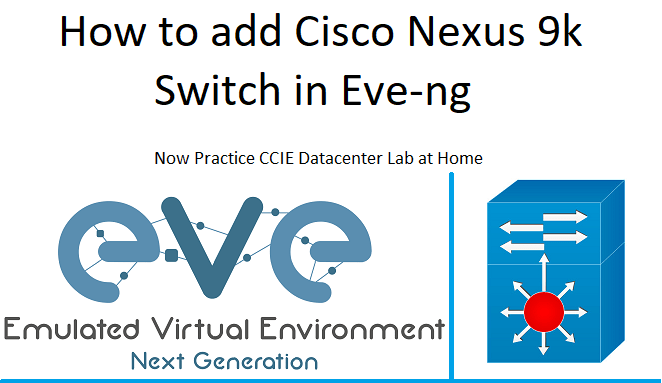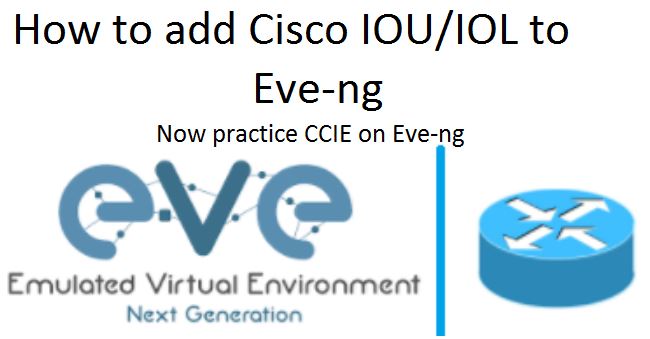In this lesson, we will learn to add juniper vSRX firewall in EVE-NG. Earlier, Juniper was mainly known for Routers and Switches but post take over of Netscreen, Juniper emerge as one of the major Security Services provider and Since then it is growing.
Today I will help you to setup Juniper vSRX firewall in Eve-ng. Eve-ng is one of the best simulator for Network Engineers. In Eve-ng you can setup your own lab upto JNCIE level and practice, design and test as much as you want.
We will follow below steps to add Juniper vSRX firewall to Eve-ng and you can watch below video for reference and help. If everything works fine for you, I request you to share the post and comment below.
Pre-Requisites
Following are the pre-requisites for adding vSRX image in EVE-NG.
- VMWare installed on your windows 10 machine
- Juniper vSRX firewall image downloaded for Eve-ng.
- Preparing Eve-ng for Juniper vSRX firewall.
- Adding Node and Starting Juniper vSRX firewall.
1. vSRX Images used in eve-ng
| EVE Image Name | Downloaded Original Filename | Version | vCPUs | vRAM | |
|---|---|---|---|---|---|
| 1. | vsrxng-15.2R1.10 | media-vsrx-vmdisk-17.3R1.10.qcow2 | 15.2R1.10 | 2 | 2048 |
RELATED ARTICLES
2. Download Juniper vSRX firewall Images for Eve-ng
If you have access to Juniper network support portal then you can download the SRX firewall image directly from Juniper Network website.
In case, if you don’t have access to download the SRX image then you can register on Juniper Network and you can raise a request to provide trial for the images with license. Once you get the image and trial license you will be able to practice or perform any task as like actual SRX firewall.
3. Preparing Eve-ng for Juniper vSRX firewall.
3.1. Using image table, create correct image folder, this example is for image vsrxng- in the table above. lets do it.
Image table: http://www.eve-ng.net/index.php/documentation/images-table
mkdir /opt/unetlab/addons/qemu/vsrxng-17.3R1.10/
3.2. Upload the downloaded image to the EVE /opt/unetlab/addons/qemu/vsrxng-17.3R1.10/ folder using for example FileZilla or WinSCP.
3.3. From the EVE cli, go to newly created image folder.
cd /opt/unetlab/addons/qemu/vsrxng-17.3R1.10/
3.4. Rename original filename to virtioa.qcow2
mv media-vsrx-vmdisk-17.3R1.10.qcow2 virtioa.qcow2
3.5. In Last we have to Fix permissions:
/opt/unetlab/wrappers/unl_wrapper -a fixpermissions
4 Adding Node and Starting Juniper vSRX firewall
Now we are good to go, go to your eve-ng and select Juniper vSRX node and start it, it will take lot of time to start depending upon your memory and CPU but after waiting for some time it will start. In my lab it took 5–8 min to get started but once it started it worked like charm.
if, you liked our post, kindly help us to grow by sharing and liking us on facebook.