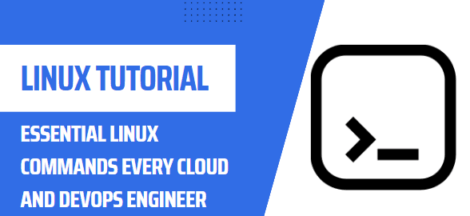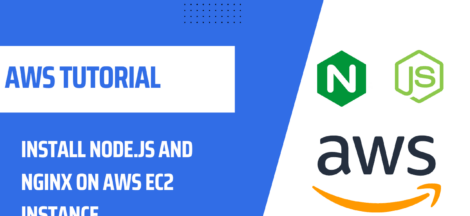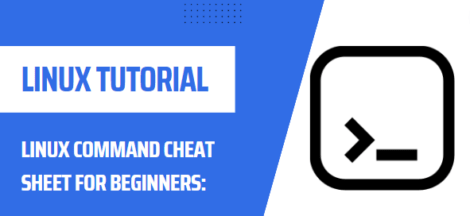In this post we are going to learn how to install LAMP stack on Ubuntu 20.04 LTS. LAMP stands for (Linux, Apache, MySQL/MariaDB, PHP).
- Linux which is Operating System
- Apache which is Web Server
- MySQL/MariaDB which is Database
- PHP is scripting language to serve dynamic content
All of these are open source and free to use. Each piece of the stack is mandatory for creating fully functional dynamic website.
Pre-requisites
- Ubuntu Server running Focal Fossa 20.04 LTS
- SSH Access with Root Privileges
Step 1 – Update Packages
First of all, Login with your Ubuntu Server & escalate the privileges to root. Before installation of LAMP stack, update your repository & software packages by running below commands on your ubuntu 20.04 LTS.
| #apt update && apt upgrade -y |
Step 2 – LAMP Stack Install Apache
Now that your repository & software packages are upgraded, now install apache by entering below commands in your ubuntu server terminal.
| #apt install apache2 -y |
“-y” switch allows to accept all permissions required by installer. Now that apache2 has been installed, next enable and start the service by running below commands in your terminal if not already
| #systemctl enable apache2 #systemctl start apache2 |
Apache2 service should be active & enabled, like so.

Step 3 – Update Firewall Rules
UFW is the defualt ubuntu firewall, we need to enable Apache2 access through firewall. Here is our turtoial on UFW Firewall to learn more about it.
We shall enable Apache Full profile to allow port 80 & 443 on our server.
| root@lamp-stack:~# ufw allow “apache full” Rules updated Rules updated (v6) |
Check firewall rule with “ufw app list” to check list of allowed apps.

Now if you visit your server IP Address, Apache2 Ubuntu Default Pag should appear.
Step 4 – LAMP Stack MySQL Installation
To install MySQL, type following command in your terminal.
| #apt install mysql-server -y |
Now check mysql service status, it should be enabled & Active. If it is not Active & enabled, copy below commands & paste in your terminal.
| #sudo systemctl start mysql #sudo systemctl enable mysql |

Step 5 – MySQL Secure Installation
Next to secure the MySQL installation, execute the following command in your terminal & Answer as follows:
| #mysql_secure_installation |

Step 6 – LAMP Stack PHP Installation
Next, to install PHP execute below command in your terminal. Currently PHP 7.4 is the latest release, it will automatically fetch it.
| #sudo apt install php libapache2-mod-php php-mysql php-cli php7.4-fpm -y |
Once it is installed, verify the PHP version as follows.

PHP-FPM is not enabled by default for Apache2 also to configure apache2 with PHP-FPM we need to execute below commands.
| #a2enmod proxy_fcgi setenvif #a2enconf php7.4-fpm |
To activate the new configuration, we need to reload apache2.
| #systemctl reload apache2 |

Step 7 – Test PHP Integration with Apache2
To test that php is serving contect via apache2 server, for this pupose we shall create php script in web root directory (/var/www/html/info.php) by entering “vim /var/www/html/info.php” in our terminal and pasting below code & save the file
<?php phpinfo (); ?> |
Now if you visit your server IP address/info.php, you will get below screen. which shows that PHP has been installed properly along with apache2 web server.

In this post, we followed these step by step guide to install LAMP stack on ubuntu 20.04 LTS. If you are interested in setting up LEMP stack on ubuntu, visit our post Learn to Install LEMP stack on Ubuntu here on techacad.net.
That’s all for now, i hope this is been informative for you and i would like to thank you for viewing.