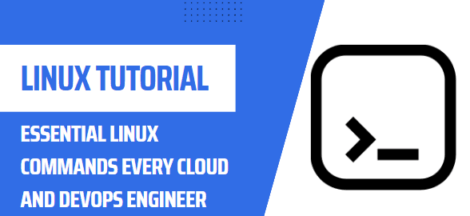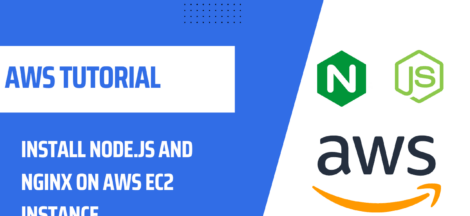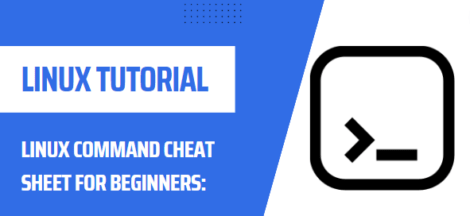Making Disk Images with DD on Linux/Unix
Disk cloning is an important process when you need to back up data stored in a physical medium or deploy the same content multiple times among multiple servers. The dd command is an extremely powerful tool that helps users make disk images in Linux- or Unix-based operating systems.
What is dd?
dd is a Unix/Linux command tool for quickly making an exact byte-level copy of a specified file or block device. Such a byte-level clone is known as a disk image, and can also be used for transferring data from one storage medium to another.
How to Boot Up a dd Command
Step One: Select the Source Device
Step Two: Choose the Destination
Step Three: Perform the dd Command
Step Four: Verify the dd Command was Successful
Step One: Select the Source Device
Before designing your dd command, make sure to identify the source device you want to clone. This could be a hard drive, a USB device, an NTFS-formatted logical partition, or any other block device. Note down the device path (usually something like /dev/sda) and use it to begin heading the command.
Step Two: Choose the Destination
Next, you’ll need to select the destination where you want the cloned disk image to be stored. This can be a local directory, a hard drive, a USB device, a network file system, or any other type of storage that’s connected to your system. Once again, make sure to include the exact device path of the destination.
Step Three: Set up the dd Command
Once you have chosen your source and destination devices, you are ready to move on and set up the dd command accordingly, using the following syntax:
dd if= of=
In this case, you need to substitute every keyword with the appropriate device paths, as in the following example:
dd if=/dev/sda of=/mnt/myusb/image.imgStep Four: Verify the dd Command was successful
Finally, you can use the ls command to verify the final output of your dd command and make sure that you have successfully created a disk image in the specified destination path. For example:
ls -l /mnt/myusb/image.imgYou can also use the bs and count arguments to specify the block size and the number of blocks to be copied, respectively. For example, to create a disk image of the /dev/sdb device using a block size of 1MB and copying only the first 4GB of the device, you would use the following command:
dd if=/dev/sdb of=disk.img bs=1M count=4096
It is important to note that dd can be a dangerous tool, as it can overwrite data on your system if used improperly. Be sure to double-check the if and of arguments before running the dd command to avoid accidentally overwriting important data.