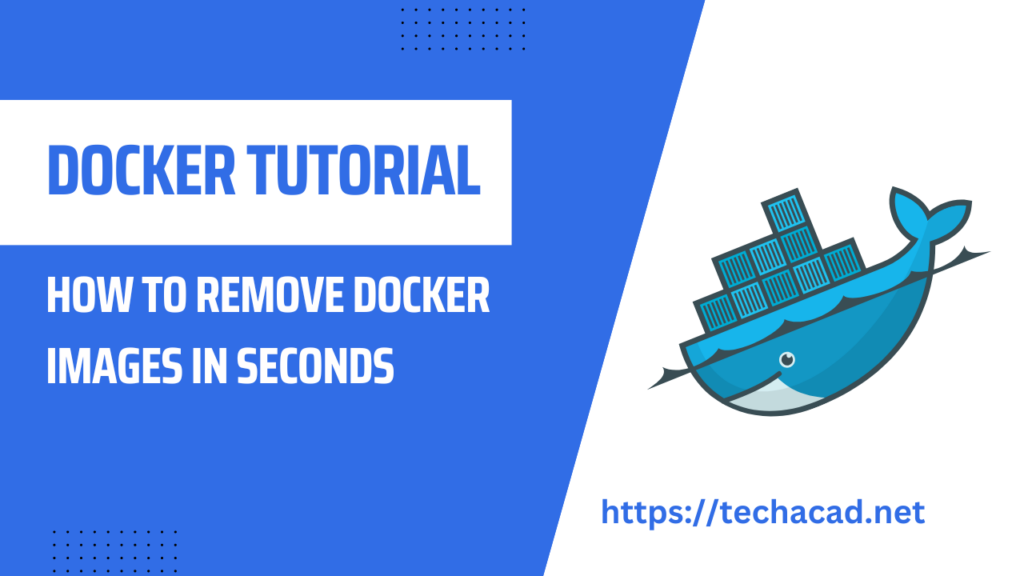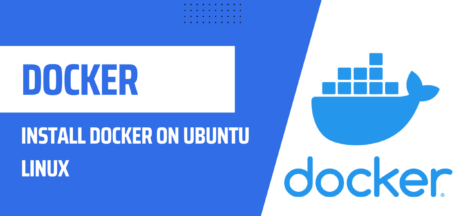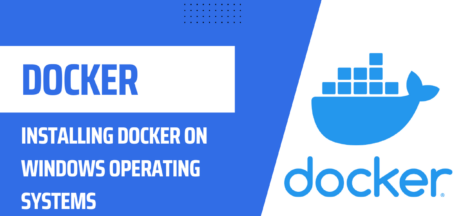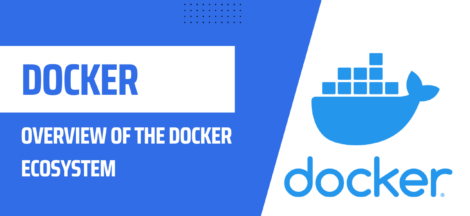Docker Image Management: How to Remove Images from Docker
If you use Docker, you know that managing images can be challenging. Docker images can accumulate quickly and take up valuable disk space. Fortunately, Docker provides several options for removing images, allowing you to free up space and keep your system running smoothly.
Prerequisites
Before we dive into the details of removing Docker images, let’s first make sure we have everything we need:
- A running Docker installation
- Basic knowledge of the Docker CLI
- An understanding of Docker images and containers
Removing a Single Docker Image
To remove a single Docker image, use the docker rmi command followed by the name or ID of the image. For example, to remove an image called my-image, use the following command:
docker rmi my-imageRecommended Reading
If the image is currently being used by a running container, you will receive an error message. To force the removal of the image, add the -f flag to the command:
docker rmi -f my-imageRemoving Multiple Docker Images
To remove multiple Docker images at once, use the docker rmi command followed by a space-separated list of image names or IDs. For example, to remove three images called image-1, image-2, and image-3, use the following command:
docker rmi image-1 image-2 image-3You can also use a wildcard to remove multiple images that match a certain pattern. For example, to remove all images with the tag old, use the following command:
docker rmi $(docker images -q *old*)Step by Step Guide to install Docker on Ubuntu – Tech Academy
Recommended Reading
Cleaning up Unused Images
In addition to removing images manually, you can also use Docker’s built-in image pruning feature to remove any images that are not currently being used by any containers. To do this, use the docker image prune command:
docker image pruneThis command will prompt you to confirm the deletion of any unused images. To skip the prompt, add the -f flag:
docker image prune -fConclusion
Managing Docker images is an important part of keeping your Docker system running smoothly. By using the docker rmi command and the docker image prune command, you can easily remove images that are no longer needed and free up valuable disk space.