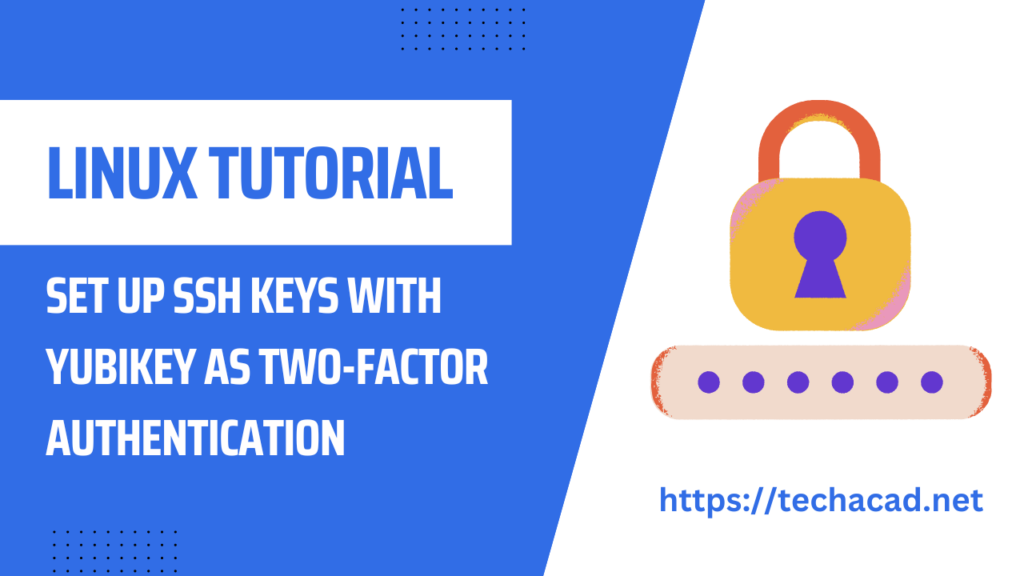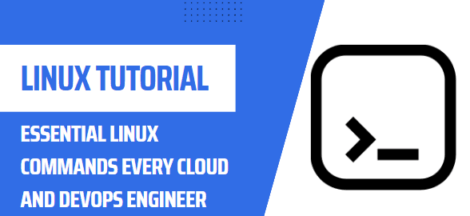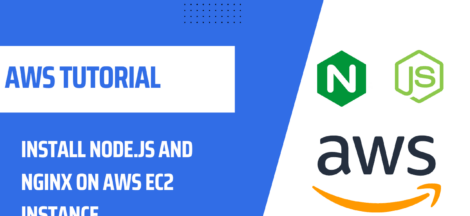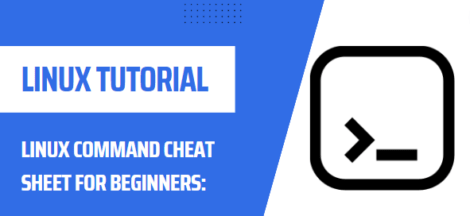Introduction
Welcome to our comprehensive guide on setting up SSH keys with YubiKey as two-factor authentication using U2F/FIDO2. In this guide, we will explain the process of setting up SSH keys with YubiKey and how to use it as a secure authentication method. We will cover the necessary steps to ensure that your SSH keys are secure, and we will provide helpful tips to make the setup process more straightforward. Our guide is designed to help you increase your security measures and safeguard your online activities from malicious actors.
Overview of SSH Keys
SSH keys are a secure way of authenticating to a server or any other device that uses SSH for remote access. They allow for secure, password-less access and are used to encrypt and decrypt data during communication. SSH keys are composed of a public and private key pair, and the public key is shared with the server while the private key is kept by the user.
Benefits of Using YubiKey
YubiKey is a security device that provides a second layer of security for your SSH keys. It uses U2F/FIDO2 standards to secure your keys, and the keys are stored on the device itself. This means that even if your computer is compromised, the keys will still be secure. Additionally, YubiKey provides a physical presence factor, which makes it very difficult for someone to impersonate you and gain access to your SSH keys.
Steps to Set Up SSH Keys with YubiKey
Before you begin the process of setting up SSH keys with YubiKey, ensure that your device is compatible with YubiKey. Also, make sure that you have an updated version of OpenSSH installed.
- Create a new SSH key pair: To create a new SSH key pair, use the following command on your terminal:
ssh-keygen -t ed25519 -o -a 100This will generate a new key pair that is compatible with YubiKey.
- Configure your SSH client: You need to configure your SSH client to use the new SSH key pair. Add the following line to your SSH configuration file:
IdentityFile ~/.ssh/id_ed25519This tells your SSH client to use the new SSH key pair for authentication.
- Configure YubiKey: Once you have created the new SSH key pair and configured your SSH client, you need to configure YubiKey to work with the SSH key pair. Connect your YubiKey to your device and run the following command:
ssh-add -s /usr/lib/openssh/plugins/ssh-keygen/ssh-keygen-yubikeyThis will add the YubiKey support to your SSH agent.
- Test your configuration: To test your configuration, try to SSH into a server that requires authentication. If everything is set up correctly, you should be able to authenticate without entering a password.
Conclusion
Setting up SSH keys with YubiKey as two-factor authentication is an effective way to increase your security measures when accessing remote devices. YubiKey provides a physical presence factor that makes it difficult for malicious actors to impersonate you and gain access to your SSH keys. Follow the steps outlined in this guide to set up SSH keys with YubiKey and enhance the security of your online activities.