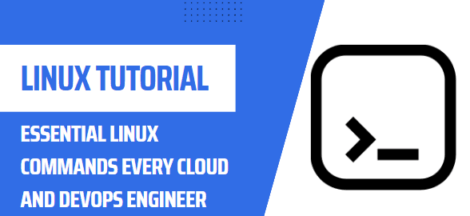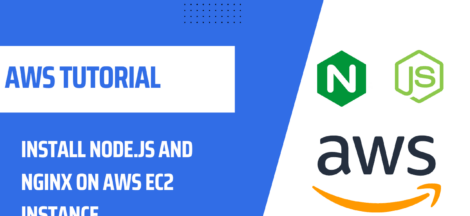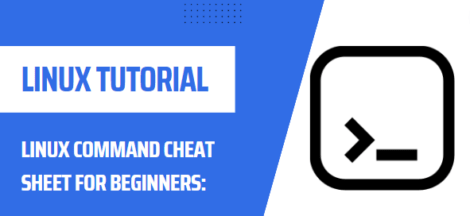Set Up WireGuard VPN on Amazon Linux 2
Amazon Linux 2 provides a secure, reliable and cost-effective platform for running VPN services. The configuration of a WireGuard VPN on Amazon Linux 2 is very straightforward, and is an ideal choice for organisations looking for a secure way to access a private network over the internet.
Prerequisites
Before you can set up a WireGuard VPN on Amazon Linux 2, there are a few things you need to do to prepare:
- Create a VPC: A VPC allows you to isolate the traffic between your internal and external networks, providing an additional layer of security. You can create a VPC from the Amazon VPC Management Console.
- Create an Elastic IP address: This will be used for the VPN server’s public IP address. You can create an Elastic IP address from the Amazon EC2 Management Console.
- Create an Amazon Machine Image (AMI): You can use Amazon’s pre-built AMIs to quickly set up an instance of Amazon Linux 2. You can create an AMI from the Amazon EC2 Management Console.
Installation
Now that you have the prerequisites in place, you can install WireGuard on Amazon Linux 2. Here’s how:
Update the operating system: To ensure you are running the latest version of Amazon Linux 2, you should update the operating system. You can do this by running the following command:
yum update -y
Add the WireGuard repository: To make sure you’re getting the latest version of WireGuard, you should add the WireGuard repository to your system. You can do this by running the following command:
yum-config-manager --add-repo https://copr.fedorainfracloud.org/coprs/jdoss/wireguard/repo/amazonlinux2/jdoss-wireguard-amazonlinux2.repo
Install WireGuard: Now you can install WireGuard. You can do this by running the following command:
yum install wireguard-dkms wireguard-tools
Configuration
Once WireGuard is installed, you can configure the VPN. Here are the steps you need to take:
- Create a configuration file: This is where you define the VPN’s settings. You can do this by running the following command: nano /etc/wireguard/wg0.conf
- Define the IP addresses: In the configuration file, you will need to define the server’s public IP address and the client’s private IP address. For example:
- Server public IP address: 1.1.1
- Client private IP address: 2.2.2.2
- Define the keys: You will also need to generate and add the public and private keys. You can do this by running the following commands:
- wg genkey | tee sprivatekey | wg pubkey > spublickey
- wg genkey | tee cprivatekey | wg pubkey > cpublickey
- Add the keys to the configuration file: Once the keys have been generated, you can add them to the configuration file.
- Enable the service: Finally, you can enable the WireGuard service. You can do this by running the following command: systemctl enable wg-quick@wg0
Conclusion
WireGuard is a secure and reliable way to set up a VPN on Amazon Linux 2, and is an ideal choice for organisations looking for a secure way to access a private network over the internet. By following the steps outlined in this article, you will be able to set up a WireGuard VPN on Amazon Linux 2 with ease.