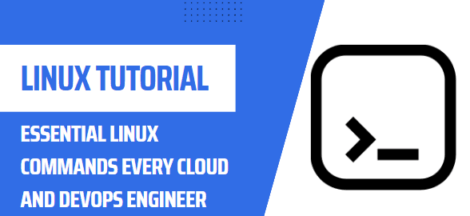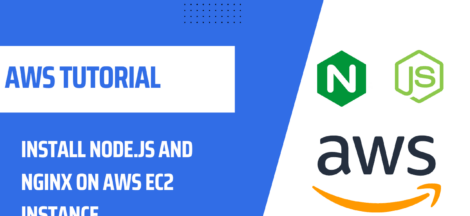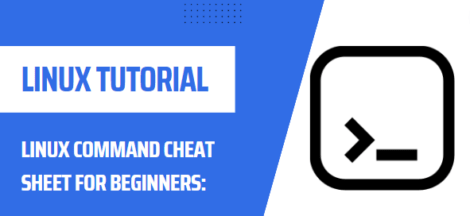How to Upgrade from Ubuntu 20.04 LTS to 22.04 LTS
Ubuntu is popular Linux-based operating system for your computer. It is made for use in both home and business environments due to its installation being light on resources and its library of software. In this article, we’ll look at how to upgrade to the new Ubuntu 22.04 LTS operating system, also known as “Focal Fossa” from Ubuntu 20.04 LTS.
Steps to Upgrade Ubuntu Release
Before Upgrading
Before you upgrade to the new operating system, there are few points to consider:
- Data Backup: Before you start upgrading your system, it is important to backup your valuable user data and configuration files. Backing up will ensure that your personal files are safe and sound in case something goes wrong during the process.
- Free Space: Make sure that you have enough free space in the partition where Ubuntu is installed. This is necessary in order for the installer to copy the new files and complete the upgrade process.
- Solid Connection: Make sure you have a stable internet connection since the upgrade process depends on ubuntu repositories to get the packages. A weak connection can result in an unsuccessful upgrade.
Upgrading to Ubuntu 22.04 LTS
Once you have backed up your data and met the prerequisites, you can begin upgrading to the new operating system. These are the steps you will need to take:
- Open a terminal window by pressing CTRL+ALT/CMD+ALT+T.
- Update your local package index by running the command: sudo apt-get update
- Upgrade the currently installed packages by running the command: sudo apt-get upgrade
- After the packages are successfully upgraded, run the command: sudo do-release-upgrade -d to begin the actual upgrade process.
- The upgrade process will take some time, as it will download and install all the required packages. So sit back and wait for the process to complete.
- After the process is finished, check the version of your system by running the command: lsb_release -a and verify it is showing the correct version.
Conclusion
Upgrading to the newest version of Ubuntu LTS is a great way to keep your system up to date and secure. These are the steps that you need to follow to upgrade to Ubuntu 22.04 LTS from 20.04 LTS. Backup your data, make sure you have enough free space in the partition, and have a strong internet connection prior to upgrading. Then, open a terminal window and run the upgrade commands to initiate the process. Finally, check the version of your system to make sure it’s correctly updated.
Follow the instructions above and before you know it, your system will be up to date with the latest version of Ubuntu.