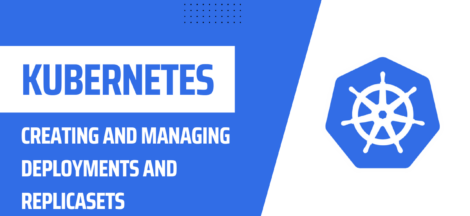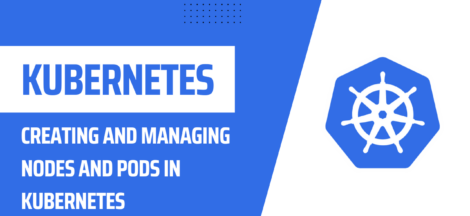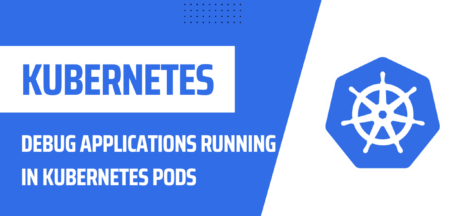Introduction
Kubernetes is an open-source platform for automating deployment, scaling, and management of containerized applications. It can be installed on a local machine or on a cloud provider such as AWS, Google Cloud Platform, or Microsoft Azure. This tutorial will guide you through the process of installing and configuring Kubernetes on a local machine or cloud provider.
Prerequisites:
- A machine with at least 2 GB of RAM and 2 CPU cores
- A 64-bit operating system: Ubuntu, CentOS, or Fedora
- Docker installed on the machine
- Internet connectivity to download required packages
Step 1: Installing Minikube
Installing Minikube Minikube is a tool that makes it easy to run Kubernetes locally. To install Minikube, follow these steps:
- Download the latest version of Minikube from the official website
- Install Minikube by running the following command:
$ chmod +x minikube-linux-amd64 && sudo mv minikube-linux-amd64 /usr/local/bin/minikube
- Verify the installation by running the following command:
$ minikube version
Step 2: Start Minikube
Starting Minikube To start Minikube, run the following command:
$ minikube start
This will download the necessary components and start a local Kubernetes cluster.
Step 3: Cluster Verification
To verify that the cluster is up and running, run the following command:
$ kubectl get nodes
This should return a single node, indicating that the cluster is running correctly.
Step 4: Deploying an Application
To deploy an application to the cluster, you can use a YAML file to describe the deployment. For example, to deploy a simple web application, create a file named “web-deployment.yaml” with the following contents:
apiVersion: apps/v1
kind: Deployment
metadata:
name: web-deployment
spec:
replicas: 2
selector:
matchLabels:
app: web
template:
metadata:
labels:
app: web
spec:
containers:
- name: web
image: nginx:1.14-alpine
ports:
- containerPort: 80
To deploy the application, run the following command:
$ kubectl apply -f web-deployment.yaml
Step 5: Accessing the Application
To access the application, you need to create a service that exposes it to the network. Create a file named “web-service.yaml” with the following contents:
apiVersion: v1
kind: Service
metadata:
name: web-service
spec:
selector:
app: web
ports:
- name: http
port: 80
targetPort: 80
type: LoadBalancer
To create the service, run the following command:
$ kubectl apply -f web-service.yaml
To access the application, run the following command:
$ minikube service web-service
This will open a browser window with the URL of the application
Step 6: Scaling the Application
To scale the application, you can increase the number of replicas in the deployment. For example, to scale the deployment to 4 replicas, run the following command:
$ kubectl scale deployment web-deployment --replicas 4
Step 7: Updating the Application
To update the application, you can change the image in the deployment YAML file and apply the changes. For example, to update the image to nginx:1.15-alpine, update the “web-deployment.yaml” file and run the following command:
$ kubectl apply -f web-deployment.yaml
Step 8: Monitoring the Cluster
To monitor the cluster, you can use the Kubernetes dashboard. To access the dashboard, run the following command:
$ minikube dashboard
This will open the dashboard in a web browser.
Step 9: Stopping the Cluster
To stop the cluster, run the following command:
$ minikube stop
Installing and Configuring Kubernetes on a Cloud Provider
Step 1: Create a Kubernetes Cluster
To create a Kubernetes cluster on a cloud provider, follow the provider’s documentation. For example, on Google Cloud Platform, you can create a cluster using the Google Cloud Console or the gcloud command-line tool.
Step 2: Connect to the Cluster
To connect to the cluster, you need to configure the kubectl command-line tool. Follow the provider’s documentation to obtain the configuration file. For example, on Google Cloud Platform, you can run the following command to configure kubectl:
$ gcloud container clusters get-credentials <cluster_name>
Step 3: Deploy an Application
To deploy an application to the cluster, you can use the same YAML files as described in the local installation steps. For example, to deploy the web application, run the following commands:
$ kubectl apply -f web-deployment.yaml
$ kubectl apply -f web-service.yaml
Step 4: Access the Application
To access the application, you can use the external IP address of the service. To find the IP address, run the following command:
$ kubectl get services
This will return a list of services, including the IP address of the service.
Step 5: Scaling, Updating, and Monitoring
The process of scaling, updating, and monitoring the cluster is the same as described in the local installation steps.
Step 6: Stopping the Cluster
To stop the cluster, follow the provider’s documentation. On Google Cloud Platform, for example, you can delete the cluster using the Google Cloud Console or the gcloud command-line tool.
Conclusion
In this tutorial, you learned how to install and configure Kubernetes on a local machine or cloud provider. You also learned how to deploy an application, scale the cluster, update the application, monitor the cluster, and stop the cluster. With Kubernetes, you can automate the deployment, scaling, and management of your containerized applications.