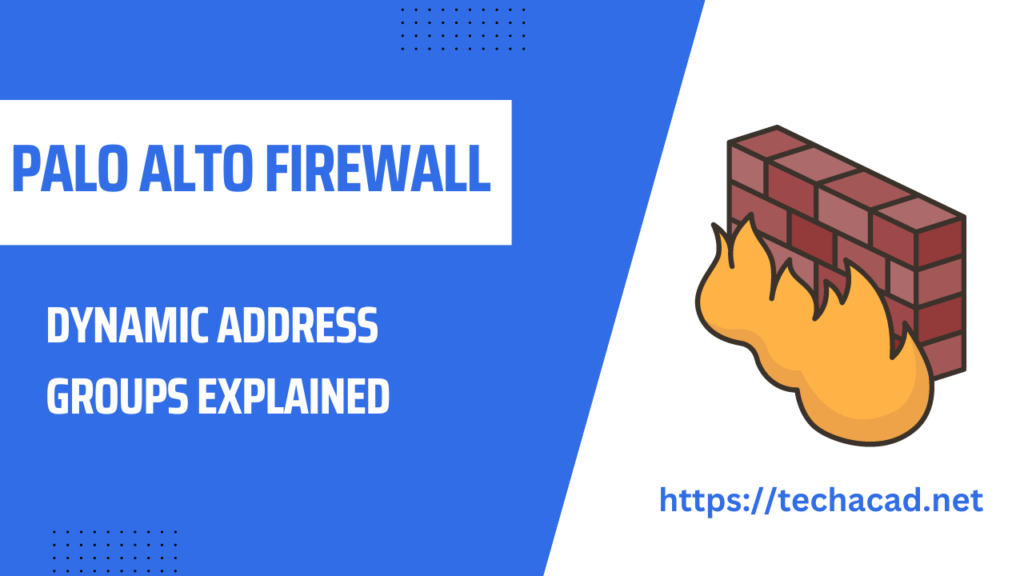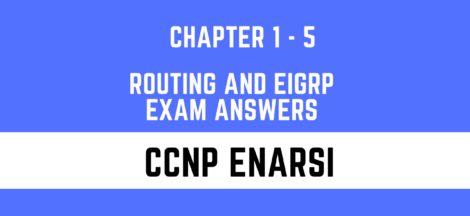Dynamic Address Groups in Palo Alto Firewalls: A Step-by-Step Guide
As network security threats continue to evolve, it is essential for businesses to have the right security measures in place to protect their networks. One way to enhance network security is by using dynamic address groups in Palo Alto Firewalls. In this article, we will provide a step-by-step guide on how to create dynamic address groups in Palo Alto Firewalls.
Palo Alto Networks firewalls allow administrators to create dynamic address groups, which are collections of IP addresses that can change dynamically based on defined criteria. Dynamic address groups simplify policy management and make it easier to update security policies without having to manually update address objects.
The configuration steps outlined in the previous answer apply to Palo Alto Networks Operating System (PAN-OS) version 8.1 and later. It’s always recommended to check the compatibility of your PAN-OS version with the latest features and configurations before proceeding.
What are dynamic address groups?
Dynamic address groups are a feature in Palo Alto Firewalls that allow you to group IP addresses dynamically based on certain criteria. This makes it easy to apply security policies to a specific group of IP addresses without having to manually update the group each time a new IP address is added or removed.
Why use dynamic address groups?
Dynamic address groups provide several benefits to network security. For one, they save time and effort by automating the process of adding or removing IP addresses from a group. This means that security policies can be applied more quickly and efficiently. Additionally, dynamic address groups can be configured to update in real-time, ensuring that the latest IP addresses are always included in the group.
recommended reading
Step 1: Log in to the Palo Alto Networks firewall
To log in to your Palo Alto Networks firewall, open a web browser and enter the IP address or hostname of the firewall in the address bar. Enter your username and password to log in.
Step 2: Navigate to the Objects tab
In the main menu, click on the Objects tab. This will take you to the Objects page, where you can manage your firewall’s objects, including address objects, address groups, and dynamic address groups.
Step 3: Create a new dynamic address group
To create a new dynamic address group, click on the “Add” button in the Dynamic Address Groups section. This will open a new window where you can specify the properties of the dynamic address group.
Step 4: Configure the dynamic address group properties
In the Dynamic Address Group Properties window, fill in the following fields:
- Name: Enter a descriptive name for the dynamic address group.
- Type: Select “Dynamic” from the drop-down menu.
- Tag: (Optional) You can add tags to help organize and categorize your address objects and groups.
- Dynamic Update: Select the criteria that will determine the membership of the dynamic address group. This can be based on information from a user-ID agent, a Panorama management server, or a custom API.
- Members: (Optional) You can add members to the dynamic address group. Members will be added to the dynamic address group if they meet the criteria specified in the Dynamic Update field.
Step 5: Save the dynamic address group
Once you have completed the configuration, click on the “OK” button to save the dynamic address group. The dynamic address group will now be listed in the Dynamic Address Groups section of the Objects page.
Step 6: Use the dynamic address group in a security policy
To use the dynamic address group in a security policy, go to the Policies tab and create or edit an existing security policy. In the Source and Destination fields, select the dynamic address group from the drop-down menus.
Step 7: Commit the changes
Finally, to apply the changes, click on the “Commit” button in the top right corner of the page. This will commit the changes to the firewall, and the dynamic address group will be used in the security policy.
Conclusion
Dynamic address groups in Palo Alto Networks firewalls provide a flexible and dynamic way to manage address objects and simplify policy management. By following the steps outlined in this tutorial, you can easily create and use dynamic address groups in your Palo Alto Networks firewall.