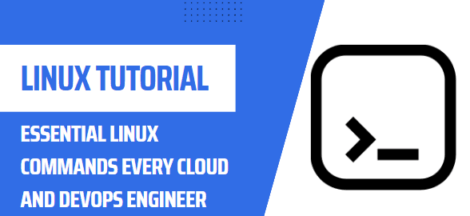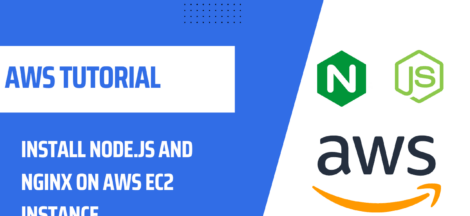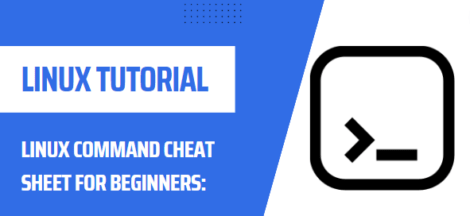Install Whois on Ubuntu/Debian Linux
What is Whois?
whois is a command-line utility that allows you to look up information about domain names, IP addresses, and autonomous system (AS) numbers. It is commonly used to find out who owns a particular domain name or IP address, or to determine the owner of a particular AS number.
To use whois, you can simply type the whois command followed by the domain name, IP address, or AS number you want to look up. For example, to look up information about the domain name example.com, you would run the following command:
whois example.com
This will display information about the domain, such as the registrar, the dates of registration and expiration, and the name servers.
whois is available on many different operating systems, including Linux, Unix, and Windows. It is often used by system administrators and network engineers to troubleshoot problems with domain names, IP addresses, and AS numbers.
Using ‘apt-get’ to Install Whois
To install whois on Ubuntu or Debian Linux, follow these steps:
- Open a terminal window.
- Update the package manager’s package list by running the following command:
sudo apt update
- Install
whoisby running the following command:
sudo apt install whois
- Press
Yand then pressEnterwhen prompted to confirm the installation. - Wait for the installation to complete.
- You can now use
whoisby running thewhoiscommand followed by the domain name you want to look up, like this:
whois example.com
This will display information about the domain, such as the registrar, the dates of registration and expiration, and the name servers.
Conclusion
Installing Whois on Ubuntu/Debian Linux is a straightforward process and can be done in just a few steps. You can use the `apt-get` command to quickly install Whois or compile the source code for more advanced users. In either case, you should now have the Whois utility installed and be able to lookup information about domain names.