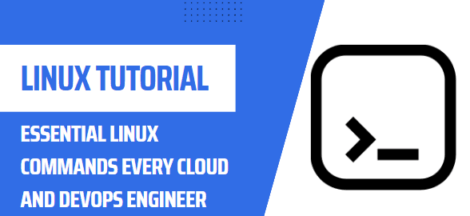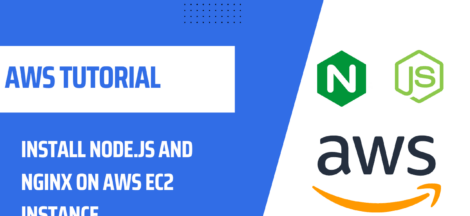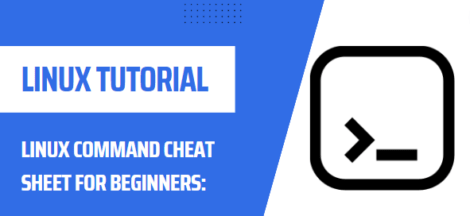What is Git?
Git is a distributed version control system that is widely used by developers to manage their code. It allows you to keep track of all the changes made to your codebase over time, making it easy to revert to a previous version of your code if something goes wrong, or to see who made a specific change and when.
With Git, you can create multiple branches of your codebase, which you can then merge together when you’re ready to bring the changes into the main branch. This allows you to work on new features or bug fixes without impacting the main codebase.
Git also allows multiple people to work on the same codebase at the same time, which is particularly useful for teams working on larger projects. It also provides a way to collaborate with other developers by allowing them to pull and push changes to a remote repository like Github, Gitlab, and Bitbucket.
Git is an open-source software, meaning that it is free to use, distribute and modify. This allows developers to use it for both personal and commercial projects. Git is one of the most widely used version control systems and is supported by a large and active community, which means that there are many resources available to help you learn and use Git.
RECOMMENDED READING
Installing Git on Linux
Git is a powerful version control system that is widely used by developers to manage their code. In this post, we will go over the steps to install and use Git on a Linux system.
- First, update your package manager by running the command “sudo apt-get update” (on Ubuntu or Debian) or “sudo yum update” (on Fedora or CentOS).
- Next, install Git by running the command “sudo apt-get install git” (on Ubuntu or Debian) or “sudo yum install git” (on Fedora or CentOS).
- Verify that the installation was successful by running the command “git –version”. This should display the version of Git that is currently installed on your system.
Sample output
git version 2.30.2
How to Use Git?
- Once Git is installed, you can start using it by creating a new repository or “repo” for your project. You can do this by running the command “git init” in the root directory of your project.
- To add files to your repo, use the command “git add <file name>” or “git add .” to add all files in the current directory.
- To save the changes you’ve made to your files, use the command “git commit -m ‘<commit message>'”. The commit message should be a brief description of the changes you’ve made.
- To see the status of your repo, use the command “git status”. This will show you the files that have been modified, added, or deleted.
- To push your changes to a remote repository, such as GitHub, use the command “git push <remote> <branch>”. Replace “remote” with the name of your remote repository and “branch” with the name of the branch you want to push to.
- To pull changes from a remote repository, use the command “git pull <remote> <branch>”. This is useful if you’re working on a project with other people and want to get their latest changes.
RECOMMENDED READING
Advantages of Using Git
One of the biggest advantages of Git is its branching capabilities. Unlike centralized version control systems, Git branches are cheap and easy to merge. This facilitates the feature branch workflow popular with many Git users.
- Version Control: One of the main advantages of using Git is that it allows you to keep track of all the changes made to your codebase over time. This makes it easy to revert to a previous version of your code if something goes wrong, or to see who made a specific change and when.
- Collaboration: Git allows multiple people to work on the same codebase at the same time, which is particularly useful for teams working on larger projects. Git also allows you to see who made a specific change and when, which can be helpful for troubleshooting.
- Branching and Merging: Git allows you to create multiple branches of your codebase, which you can then merge together when you’re ready to bring the changes into the main branch. This allows you to work on new features or bug fixes without impacting the main codebase.
- Open-source: Git is an open-source software, meaning that it is free to use, distribute and modify. This allows developers to use it for both personal and commercial projects.
- Widely used: Git is one of the most widely used version control systems. It’s supported by a large and active community, which means that there are many resources available to help you learn and use Git.
RECOMMENDED REMMENDED
Alternatives of Git
Some of the alternatives are git are listed below.
- Subversion (SVN): Subversion is one of the oldest version control systems and is similar to Git in many ways. However, it has a central repository, which can make it more difficult to work on branches and merge changes.
- Mercurial: Mercurial is another open-source version control system that is similar to Git. It’s designed to be fast and easy to use and is known for its efficient handling of large repositories.
- CVS: CVS is an older version control system that is still in use by some organizations. It’s similar to SVN in that it has a central repository, which can make it more difficult to work on branches and merge changes.
- Bazaar: Bazaar is a version control system that is similar to Git and Mercurial, it is known for its ability to handle large projects with many contributors and its flexibility with different workflows.
- Perforce: Perforce is a commercial version control system that is widely used in large organizations. It’s known for its scalability and its ability to handle large binary files.
In this blog post we learnt about Git, how to install on git Linux, how to use git. In the latter part we learnt about advantages of Git and alternative of Git. I hope this has been informative for you.