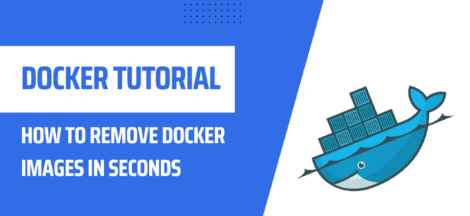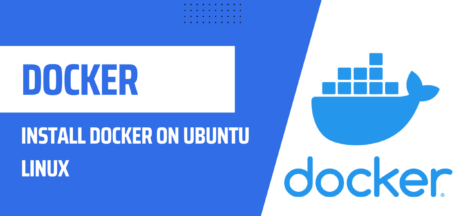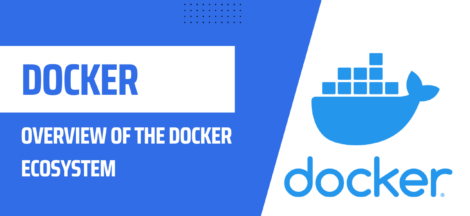Installing Docker on Windows Operating Systems: A Step-by-Step Guide
Docker is a popular platform for developers to build, deploy, and run applications using containers. Containers provide a consistent and isolated environment for applications, making it easier to deploy and manage applications. In this tutorial, we will guide you through the process of installing Docker on a Windows operating system.
Before proceeding, make sure that your system meets the following requirements:
- Windows 10 Pro, Enterprise, or Education (64-bit) version 1709 or later.
- Hyper-V and Containers Windows features must be enabled.
Download Docker Desktop
Install Docker Desktop
Start Docker Desktop
Verify the Docker Installation
docker run hello-worldThis command downloads and runs a simple Docker image, which confirms that your installation is working correctly.
Set up Docker Desktop
And that’s it! You have successfully installed Docker Desktop on your Windows operating system. You can now start using Docker to run containers, build images, and manage them from the Docker command-line interface or the Docker Desktop graphical interface.
In conclusion, installing Docker on Windows operating systems is a simple and straightforward process. With this tutorial, you now have a step-by-step guide to help you install Docker Desktop and start using containers for your applications.