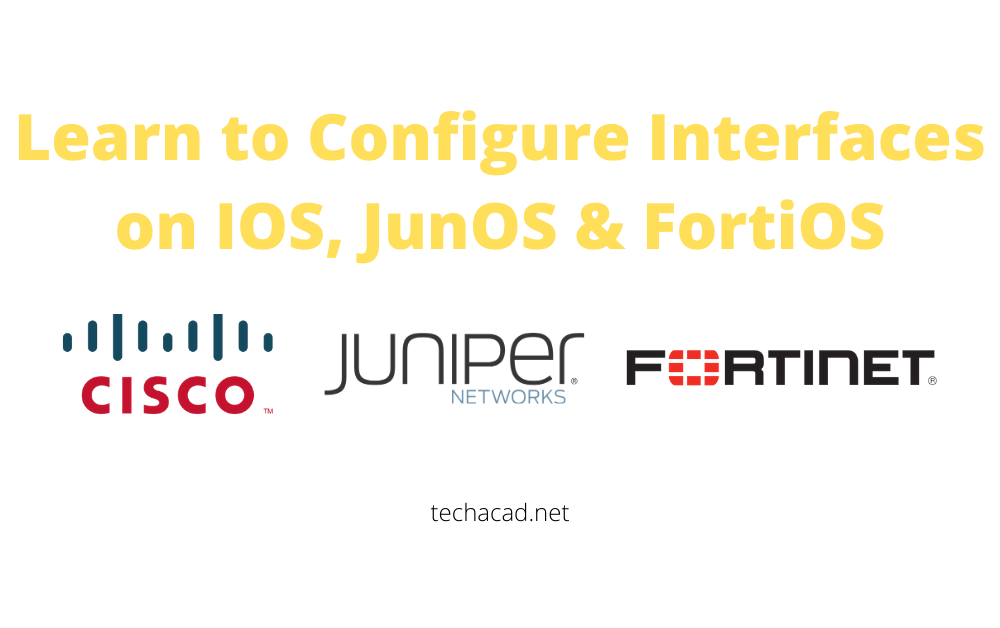Hi there and welcome to our another blog post, this post shall be different from the rest in the sense that there is a lot of theory & CLI tutorials available regarding all network technologies on the web. but little can be found with practical approach of same networking topic with multi-vendor approach over one place. So starting from interface configuration, we shall learn to configure network interfaces in Cisco, Juniper & Fortinet CLI Command Line Interface environment. So lets get started.
Learn to Configure Interfaces in Cisco
When you connect your Cisco box, first you enable the operational mode & then you go to configuration mode as follows:
| Cisco>enable Password: Cisco#configure terminal Enter configuration commands, one per line. End with CNTL/Z. |
Then you specify the interface you want to configure and assign IP address with subnet mask, for example, you are configuring Cisco Catalyst router interface connected to LAN segment.
Then you can configure other parameters like port speed and duplex or leave it on default which is auto negotiation. Setting up interface description will help in better monitoring and provide ease in troubleshooting. And lastly remember to bring up the interface with no shutdown command.
| Cisco(config)#interface fastethernet0/1 Cisco(config-if)#ip address 10.10.10.1 255.255.255.0 Cisco(config-if)#speed auto Cisco(config-if)#duplex auto Cisco(config-if)#description Connected-to-Local-Area-Network Cisco(Config-if)#no shutdown |
Learn to Configure Interfaces in Juniper
Beauty of Juniper networks is that it follows hierarchical command line structure & has operating system consistency across its large variety of products which is Known as JunOS. When you login to your Juniper box, you dont have to enable operational mode, you directly land in operational mode. To enter configuration mode, you can either type “configure” or “edit” for perform configuration changes.
| Juniper>configure Juniper# |
from here you can either go to interface level configuration structure by typing “edit interfaces” or you can perform interface configuration from top of the tree. lets configure port on Juniper router connected to Local Area Network.
| Juniper#set interfaces ge-0/0/1 unit 0 family inet address 10.10.10.1/24 |
Additionally you can configure interface speed & duplex manually or by using auto-negotiation feature.
| Juniper#set interfaces ge-0/0/1 speed 100m link-mode full-duplex OR Juniper#set interfaces ge-0/0/1 gigether-options auto-negotiation |
Interface description is good to have to provide us ease in monitoring & troublshooting, so lets configure.
| Juniper#set interfaces ge-0/0/1 unit 0 description Connected-to-LAN |
In Cisco, all interfaces are in shutdown state by default, you have to enable them by “no shutdown” command, however in Juniper all interfaces are administratively UP state by default.
Unlike others, in JunOS Configurations do not become active right after they are done but all configuration changes are stored as candidate configuration.
To make candidate configuration as active configuration you have to perform “commit” or optionally you can commit the changes for five minutes by using “commit confirmed 5” to observe the effect of work. If configuration is not committed in five minutes it will roll back to previous active configuration.
Learn to Configure Interfaces in Fortinet
Fortinet is next generation firewall means it provides application level inspection rather than just checking for source / destination & port based firewall rules. Fortinet Uses FortiOS to provide all if its functionalites, so lets learn to configure interfaces in fortinet CLI.
When you connect your Fortinet box with admin rights, you land in operational mode, so you can execute operational level commands there. To configure interfaces in FortiOS you need to change to interface configuration hierarchy.
| Fortinet#config system interface Fortinet(interface)# |
Now, interfaces in fortinet are named as WAN1, WAN2, Internal etc. Lets configure internal interface for our Local Area Network.
| Fortinet(interface)#edit internal Fortinet(internal)#set ip 10.10.10.1 255.255.255.0 |
Optionally you can change port parameters like speed & duplex as follows:
| Fortinet(internal)#set speed 100 Fortinet(internal)#set duplex full OR Fortinet(internal)#set auto |
As we know that interface descriptions help us in better monitoring / troubleshooting. so lets do it.
| Fortinet(internal)#set description Connected-to-LAN |
In Fortinet interfaces are in administrative up state by default, if interface is administrative down you can bring up the interface as follows:
| Fortinet(internal)#set status up |
Caution:
Be aware that Fortinet configurations take affect immediately once you type "end" command to exit from configuration mode.
Thats all for now, in this post we had the opportunity to learn interface configuration on Cisco, Juniper & Fortinet devices. I hope this is been informative for you & i would like to thank you for viewing.
These are over other posts which might interest you.